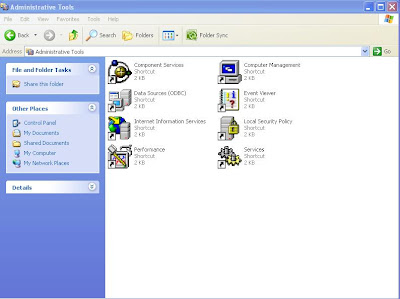Assalammualaikum...
Rsa mcm dlm entry kali neh nk ckp melayu pulakk...haha...dh penat ckp omputeh..and plus bukn ada omputeh yg bac pon kn....kiki..
*Tp title entry tetap nk omputeh kn...ok abaikan..
Last week , dlm kelas disbb kn kena setup new sever from the crash..so kena lah wt patch cord sendri..walapon belambak jual kt kedai..hehe
Ohh sebelum tu..ni kali ke2 wt patch code..tp rsa cm 1st time..kiki..sbb lupa terus..
So apa itu patch cord ???
Yang pasti patch code bukn lah sejenis alien mahupun kuih..tp patch cord tu bentuk dia seperti gmbr dibwh ini..Serius sy xtipu sbb Google display mcm neh..hehe
Beberapa bahan utama diperlukan untuk buat patch cord neh. Let's go one by one ok..
1. Patch cord wire
2. Small Cutter
4. Crimping tools
5. LAN Cable tester
Rsa ny itu sj bahan2 yg diperlukan untuk wt patch cord yg sempurna..TAPI apa yg lebih penting cara nk masuk kn patch cord tu..mesti ikot colour yg betol..kl x mmg FAIL la patch cord tu..means that patch cord tu dh xleh guna n kena buat semula...
Step 1. Loose up semua wire into single wire since mostly wire jenis twisted.
Step 2: Then susun ikot colour yg telah ditetapkn..Boleh rujuk gmbr dibwh.
Step 3: Ambk cutter then potong wire2 yg kecil tu into one single line..means that bg sma la..bru senang nk msukkan dlm RJ 45 tu..
Step 4: Masukkan wire2 yg telah disusn dgn cemerlang tu ke dlm RJ45, dan pastikan hujung wire menyentuh kepala RJ45 tu ok..
Step 5: Setelah mendapat keyakinan, then bru ambk crimping tools utk crimp kn RJ45.
Step 6: MAsukkan kedua2 patch cord yg telah siap td, ke dlm LAN cable tester.
Step 7: The result either PASS or FAIL..Hehehe..
" SELAMAT MENCUBA SEMUA"
P/S: Mcm share resepi mskn pulak..hehe...